There are too many reasons why an Android device user might want to modify or change their device IMEI number. The most common reason is due to null or missing IMEI number which could be as a result of flashing wrong firmware package, using a wrong rooting guide to root your device, etc.
To replace lost IMEI number, the device needs to have root access. If you are not sure whether or not your device is rooted, download a root checker app and verify.
Disclaimer
It's crucial to understand that attempting to change your IMEI number is:
- Illegal in many jurisdictions
- Can lead to criminal charges
- May result in your device being blacklisted by carriers
- Potentially harmful to your device's functionality
This article is written for educational purposes, only. Proceed entirely at your own risk!
In this article, three different methods to change your phone’s IMEI will be explained.
Method #1
Requirements
- Rooted Android Device
- Xposed Framework
- Xposed IMEI Changer
Changing the IMEI
- Download and install the apps above
- Ensure that Xposed framework has been properly installed.
- Run IMEI Changer and follow the easy-to-use app interface to replace your IMEI
If your phone’s imei is null or missing, copy and replace the null imei with the one displayed at the back of your phone (behind the battery).
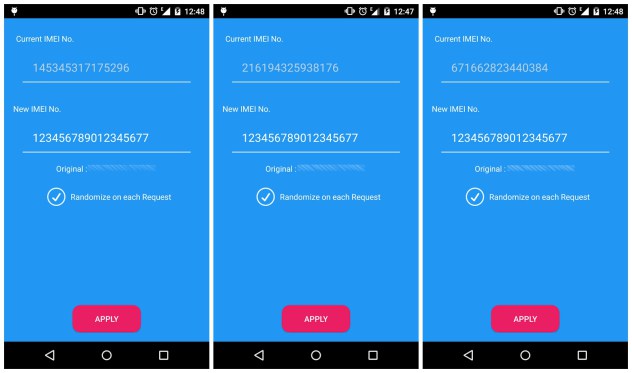
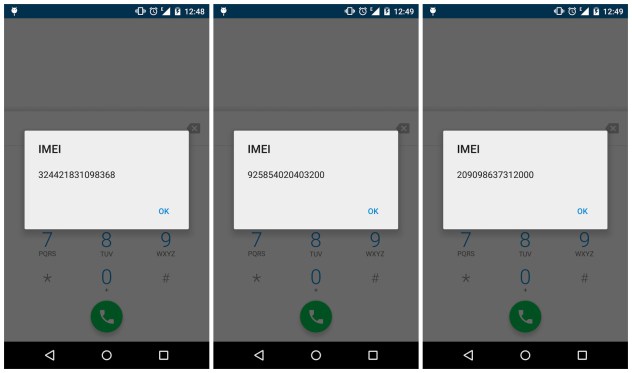
Method #2
As already explained, ensure that the device is rooted. Download and install any terminal emulator app on your device. If you wish to use your PC for this purpose, read on.
On PC
- Launch Command Prompt (ensure that adb/fastboot has been properly setup.
- Connect your device to Computer and key-in the following commands and tap Enter button after each command-line
adb shell
If you’re using a terminal emulator app on your device, no need typing adb shell, just start from below:
su
echo ‘AT+EGMR=1,7,”IMEI\_NUMBER”‘ >/dev/pttycmd1
or
echo AT+EGMR=1\*7\*IMEI\_1 >/dev/pttycmd1
If you’re using a dual-sim phone, please use this command instead
echo ‘AT+EGMR=1,10, “IMEI\_NUMBER” ‘ >/dev/pttycmd1
- Now disconnect the phone from Computer and reboot. Done!
Method #3
This method works with Mediatek (MTK) devices without stress.
Requirements
How to change IMEI via MTKDroidTools
- Download, extract and run
MTK DroidTools.exeon your pc - Connect your device to the computer via USB cable and wait for it to connect and load your device properties in the droid tools interface.
- Once it has fully loaded, click on
IMEI/NVRAM. Your device’ current imei should be displayed in the boxes shown. If you use a dual-sim phone, both imei will be displayed.
If you’re just changing your IMEI to a different one, be sure to click on the backup section to backup your IMEI just in case something goes wrong. But if you’re fixing a null/missing IMEI read on.
- In the boxes provided, input the IMEI numbers which you have copied from the back of your device (behind battery). Input the IMEI in both boxes if you use a dual-sim phone and both IMEI numbers are broken.
- Once your have input the numbers, click Replace.
- Confirm your action by selecting Ok/Yes on the popup box.
- Reboot your device
- Done
Now you’ve successfully changed / fixed your device IMEI number.
Was this article useful to you? Please share….sharing is caring!